Improve Cellphone Pictures
Procedure updated for the latest version of Snapseed!
I often get asked what I use to edit my cellphone pictures. Cellphone pictures tend to be washed out and boring by default. Though phone manufacturers have continually improved their output while Instagram's filter selction attempts to make them more interesting, there is often much left to be desired. The answer is Snapseed. It's free for all three major platforms: iPhone, Android, and Windows Phone. It's an incredibly powerful post-processing platform for mobile devices. And, here I'll share with you my top secret formula for getting awesome looking cellphone pictures:
- Take an awesome picture with your phone.
- Be disappointed with how washed out it looks.
- Open Snapseed.
- Load the picture you just took.
- Start with the "Tonal Contrast" filter.
- Accept the defaults.
- However, don't be afraid of being heavy handed here. You can turn it down later.
- Accept the changes by clicking the check in the bottom right hand coner.
- Load the "HDR Scape" filter.
- Balk at how overblown it looks.
- Set it to "People" mode.
- Turn the "Filter Strength" down to 15.
- Breath a little easier now that the filter has been turned down to a sane level.
- Accept the changes by clicking the check.
- Load the "Drama" filter.
- Really balk at how overblown it looks.
- Select "Drama 1".
- Dail the "Filter Strength" all the way down to 10.
- Turn the "Saturation" up to +33".
- Don't worry about over saturating. Both the "Tonal Contrast" and "Drama" filters remove contrast, so it's ok to add some back in.
- Breath even easier than before after realizing the changes we're making here are far more subtle than the default settings for the filters.
- Accept the changes by clicking the check.
- Last, but not least, load the "Vintage" filter.
- Be very concerned that this procedure is about to take a very dark and hipster turn.
- Select Filter #12.
- Turn the "Brightness" up to 20.
- Set "Style Strength" to 50.
- Dial "Vignette Strength" down to 5.
- Breath a massive sigh of relief after seeing no evidence of hipsterism in the final result.
- Accept the changes by clicking the check.
- Be astounded at how much better your picture looks :)
This procedure obviously won't work for every image, but, in general, this combination of steps will yeild results which are vastly more interesting than the default output from your phone's camera. If the effect isn't strong enough, you can turn the HDR and Drama up, or if it's too much, turn down the Tonal Contrast. If you want more details, use the Structure filter, but be careful with it. It can induce some serious grain.
I know it may seem like a lot of steps, but once you get it down, you'll be able to enhance a picture in under 30 seconds :).
| Before | After |
 |
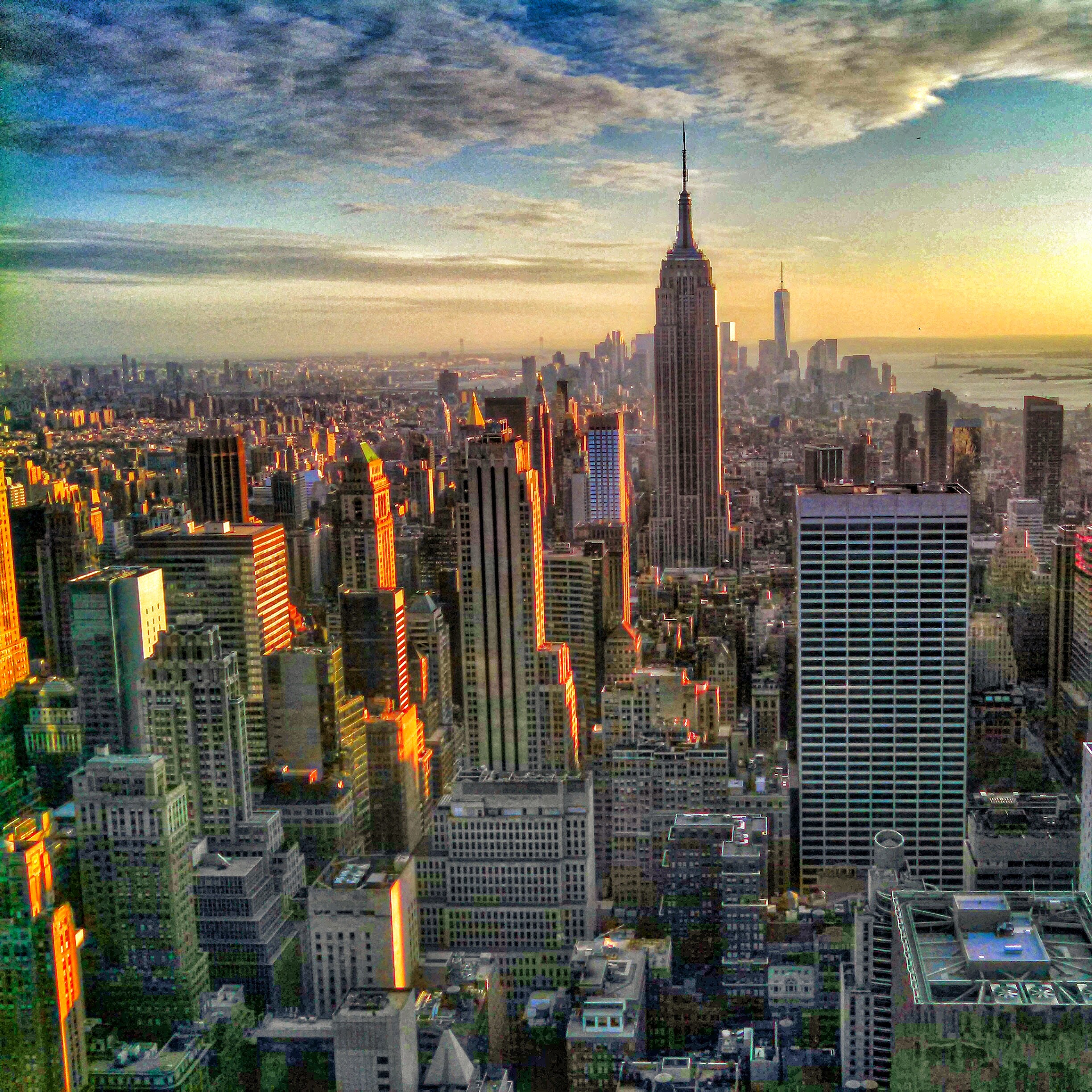 |
 |
 |
 |
 |
 |
 |
 |
 |
 |
 |
 |
 |
